Merchandise
Index
Through the Merchandise page, the user will be able to view the merchandise list, which shows all the currently available merchandise.
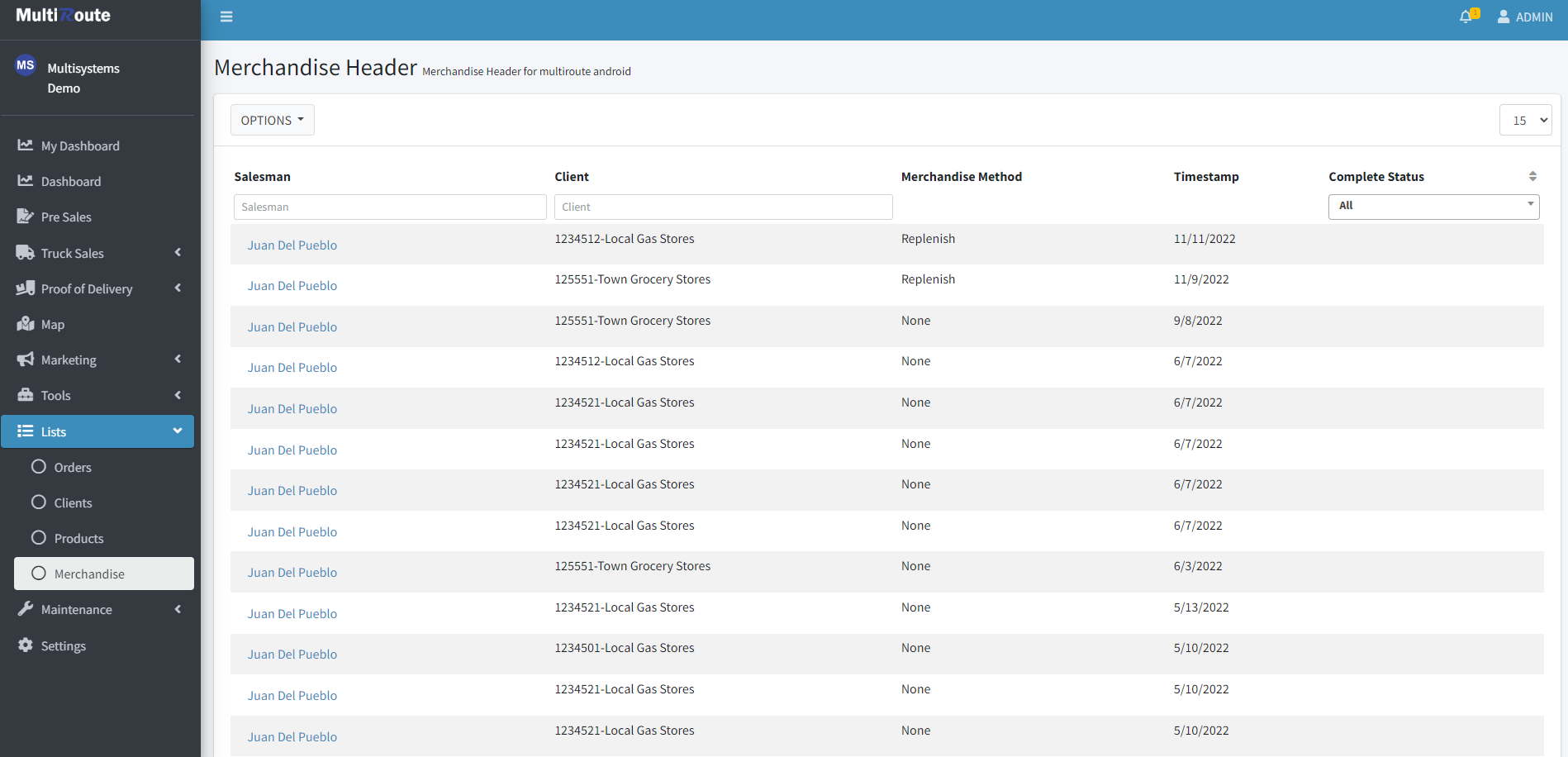
Detail
By pressing the View Detail button, the user can view specific details of the selected merchandise.

The user can see the details such as location using the Map button , timestamps charts in By Products, list of products in LIst, and their respective photos in Photos.

In the upper right corner, there are two drop-down lists; which contains the options for:
Select Product: will scroll the user to the selected product.Actions: the user canviewthe mobile device report or return to the previous page.
By Products

Each product contains a graph and a table displaying the data that comes from the mobile device.
-
Graph: The data displayed in the graph contains a history of the current (green point) and the previous (blue point) number of sales of that product. -
Table: The user will find the Quantity Case, Quantity Units, Capacity, Out of Stock, and Photo by each Location.
Note
Select the Camera icon, and a popup photo will appear. In this popup users can expand the photo using the icon.
List
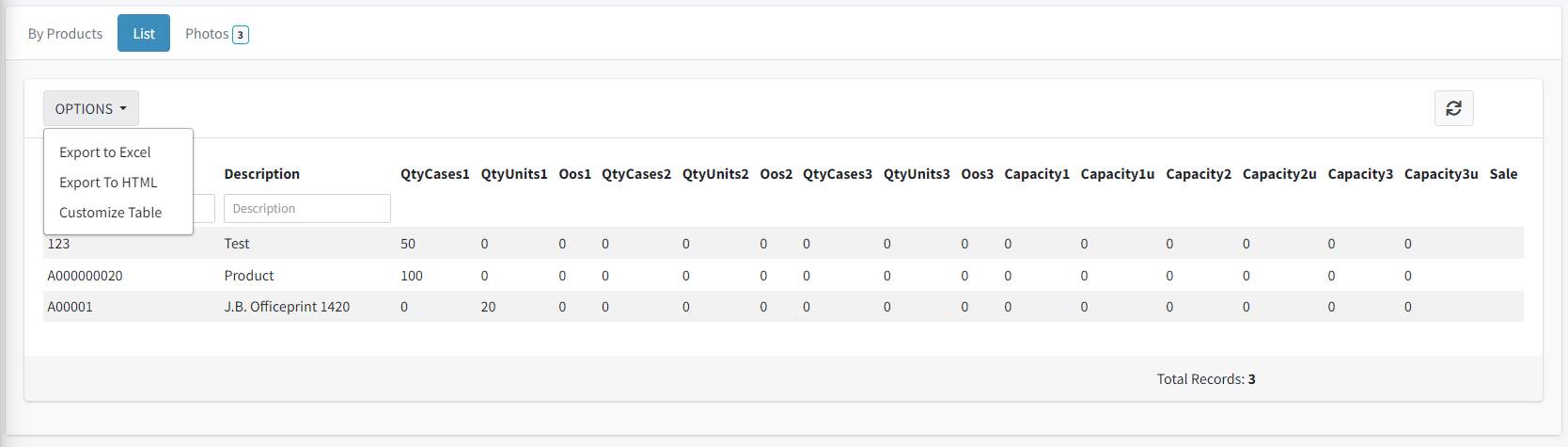
In the List tab, the user will find a more concise table. In the Options button, the user can choose to Export to Excel, Export to Html, or Customize Table.
Photo Gallery

Here the user will find a photo collage of all the photos taken by the merchandiser on that trip.
Note
Select the photo, and a popup will appear. Using this popup users can expand the photo using the icon.