Mobile Users
The Mobile Users page lists all MultiRoute android application users with their licenses, route configuration, and assigned routes. Users with permissions can create, edit, and delete mobile users.
-
Users can press the Options dropdown at the upper left corner of the list. The options to Export to Excel, Export to HTML and Customize the Table will appear.
-
If the user presses the button with the three dots [ ] at the end of the user row, the options to go to the Dashboard page, Schedule page, Edit page, and Delete user will appear.
-
To
Createa new mobile user, press the blue button at the bottom right corner of the page.
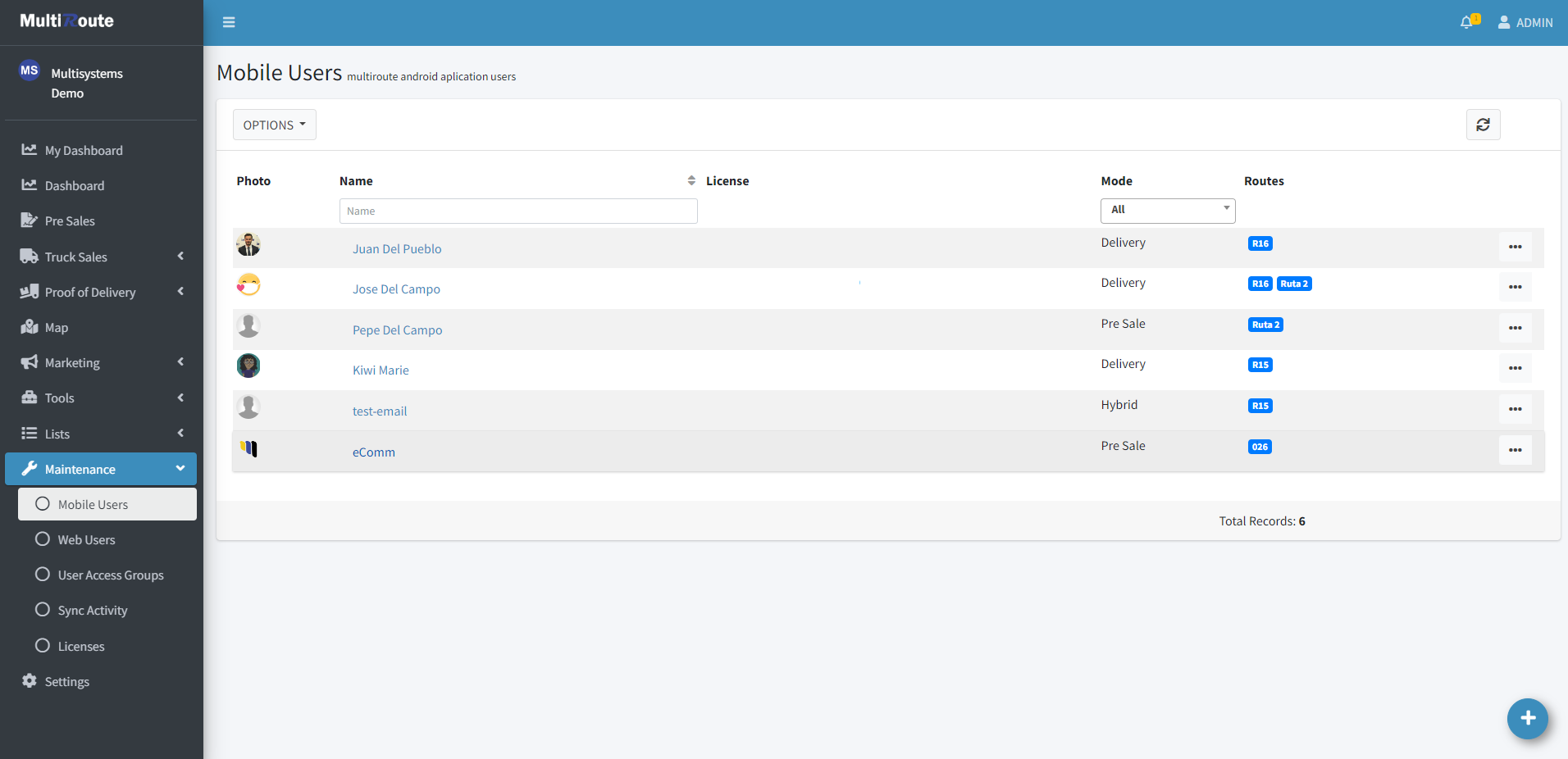
Create
Here users with permissions can create a new mobile user with their respective license, selected routes, and personal information.
-
Depending on the Route Configuration, the mobile user's android device will display different modes. Users can choose the following options:
Pre-Sale: makes an order, but without delivering the products to the clients.Route: sell products directly from the truck.Docking: the truck is still at the docking station.Delivery: customer is receiving the previously sold products.No Module
-
The
Merchandise Methodis how the carrier will count the products.Replenish: adding additional products.Depletion: subtract products.
-
Set the transaction numbering format for the invoice, receipt, and deposit (optional) sequence. The sequence is alphanumeric and accepts letters and numbers. If the user starts the sequence with a letter, the number of letters at the start is by preference. After entering a number, the user can't enter another letter.
Note
The Transaction Numbering Format can be change in Settings > Company Configuration > Transaction Format.

Dashboard
To view the information, the user can click on the mobile user or select Dashboard. This will show them all of the mobile user's general information in widgets and graphs, while also containing more detailed information in tables such as Delivered Invoices, Pending Deliveries, Collections, Payments, Deposits, Settlement, and Information.

To view more information about the mobile user through the Dashboard, the View More Details button can be pressed on the bottom right inside the Information tab. This will show the Information and Settings pertaining to the mobile user, while additionally offering the option to use the QR Code Multiroute Android Configuration feature to configure the user on the MultiRoute Android application.

Edit
To edit the information, the user can select Edit in the main table or Edit Mobile User in the formerly mentioned Information/View More Details tab. This will allow them to edit all of the mobile user's Information, except Mobile User Id, and Settings. Additionally, important information can be modified such as Name, Email, and Profile Picture, in case changes need to be made for whichever reason.

Schedule
When the user presses the Schedule button, they will be able to view and modify the schedule of the selected mobile user. The schedule can be filtered by day, week, or month, which will facilitate the schedule navigation, especially if other months need to be viewed.

If the Edit Schedule button is pressed, the user can configure a new schedule for the mobile user through the Configure Schedule tab. Things such as Frequency, Weeks (Only on Monthly frequency), Days, Clients part of the schedule, Start Date of the schedule, and schedule Color, which will help identify it compared to the other schedules on the schedule calendar, can be configured before creating the new schedule.

Meanwhile, though the Current Schedules tab, the user can view all the current schedules with their Clients, Colors, and Frequency dates. Additionally, a schedule can be deleted by pressing the red trashcan icon next to it to remove it individually, or by clicking the Clear All Schedules button to delete all of the currently assigned schedules.
