User Access Groups
In here the user can find a list of all the User Access Groups created. The list contains the group name, description and total number of users in the group. This determins what a selective group of people have access to as web users when one is created in the Web Users page.
-
Users can press the Options dropdown at the upper left corner of the list. The options to Export to Excel, Export to HTML and Customize the Table will appear.
-
If the user presses the button with the three dots [ ] at the end of the group row, the options to go to the Details page, Edit page and Delete group will appear.
-
To
Createa new access group, press the blue button at the bottom right corner of the page.
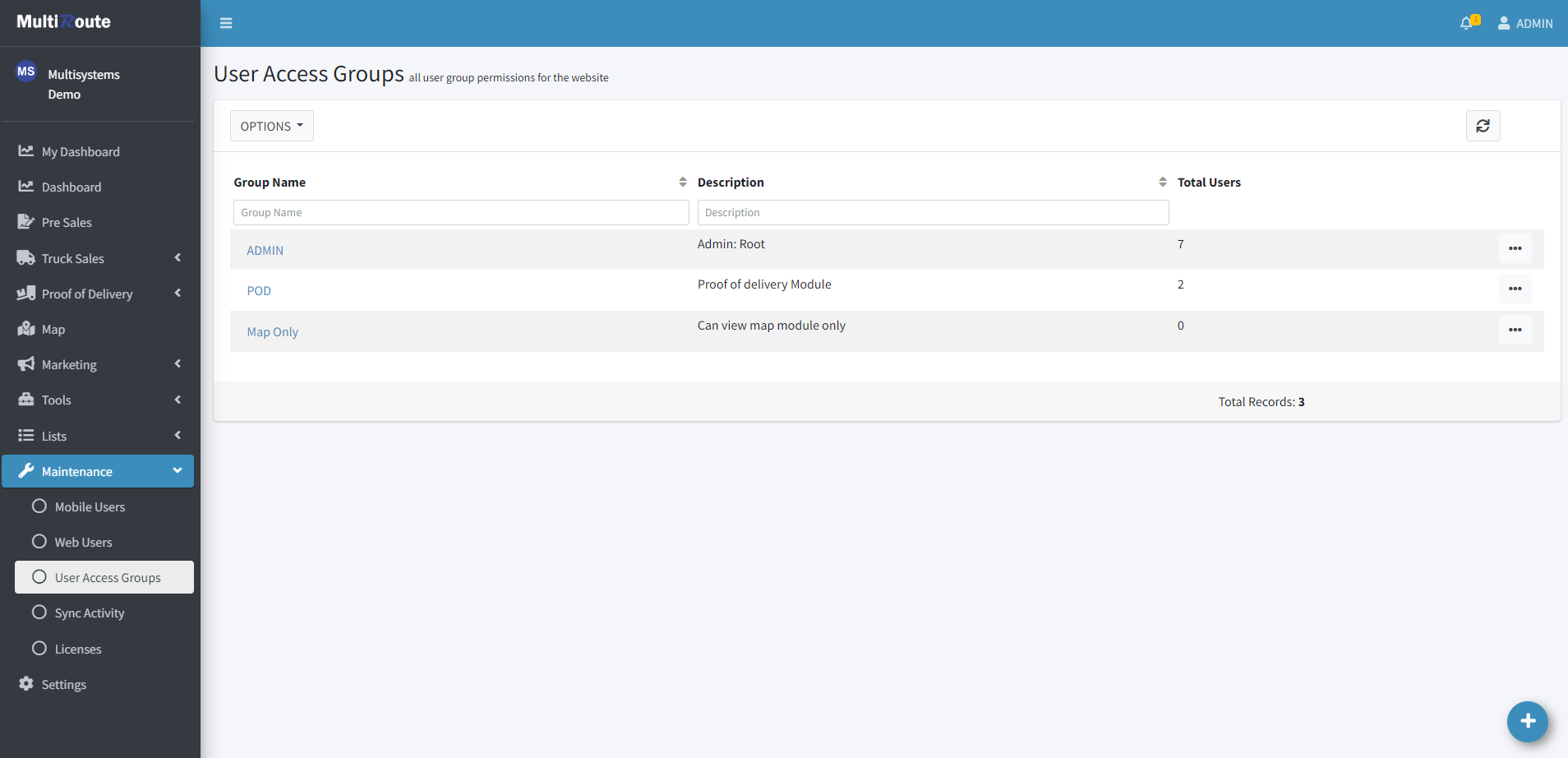
Create
The Create page contains the users' different permissions on the MultiRoute website. Those permissions allow admins to grant or restrict access to parts of the website to each group. For example, the marketing team won't have access to create, edit or delete the client routes.
Note
If a group doesn't have permission to access a specific module, the option to go to that module won't appear in the side menu of that group of users' MultiRoute account.

Details
To view the information, the user can click on the access group or select Details. This will show them all of the access group's information divided by the type of data being shown such as Modules, Maintenance, Tools, Lists, Marketing, Settings, and Administration.

Edit
To edit the information, the user can select Edit or Edit Access Group. This will allow them to edit all of the access group's information divided by the type of data such as Modules, Maintenance, Tools, Lists, Marketing, Settings, and Administration. Additionally, they can change the group's name and description.
