Client Route
By going to the Client Route page, the user can view the routes, including each client in the route and each of the salespeople that traverses it. By pressing the triple dot icon ••• on the right, the user has the options to view the route data in Detail, edit the information in Edit, or delete the route in Delete. Additionally, by clicking the blue icon on the bottom-right corner of the screen, a new route can be created.
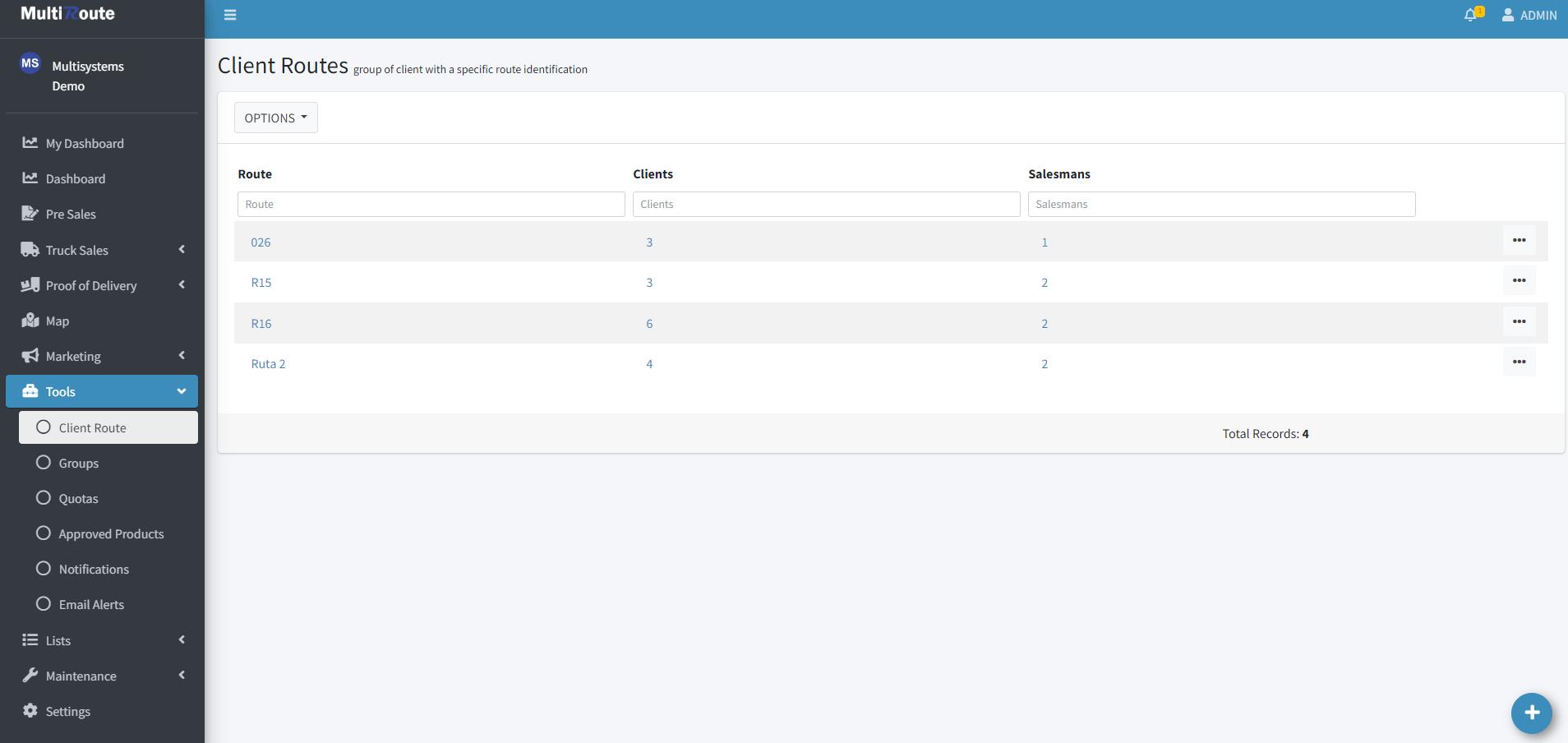
By checking the boxes of the desired clients of the route and clicking on Create Route, the new route will be created with the selected clients.

By clicking on Detail, the user will see a map in addition to the Route Clients and Salesmen. This map will help visualize the location of the clients that will be visited.

By clicking on Edit, the user will be able to add or remove clients from an existing route. When the checkbox next to a client is pressed, said client and any other clients who also have their box checked will be added or removed from the route if Add Clients or Remove Clients are selected respetively.
