Notifications
The Notifications interface provides a comprehensive tool for creating and managing notifications that will be displayed to users of the Multiroute Android application. With this feature, users can easily create custom notifications and organize them according to their specific needs.
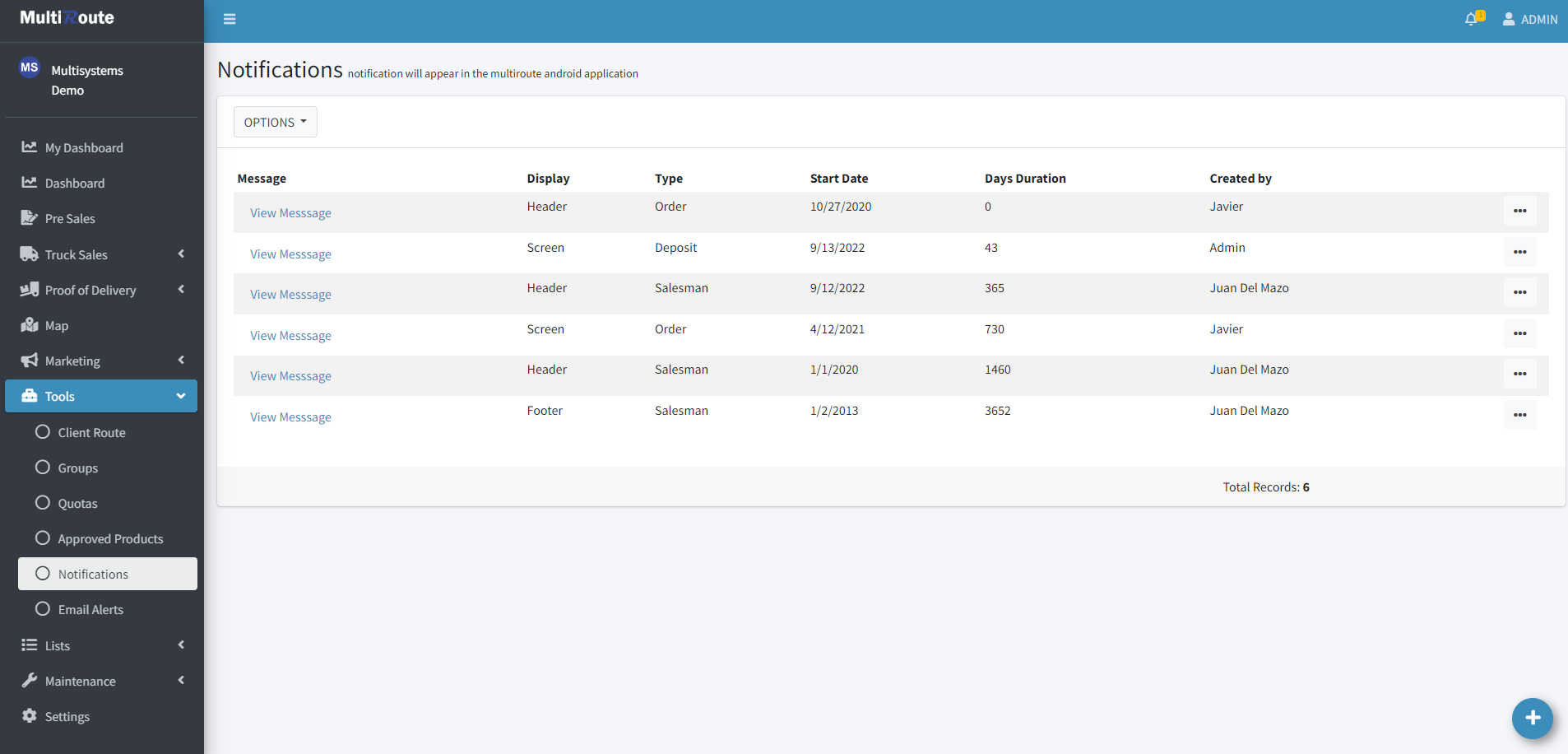
Create a notification
By pressing the blue button on the bottom-right corner of the screen, the user can create a new notification.
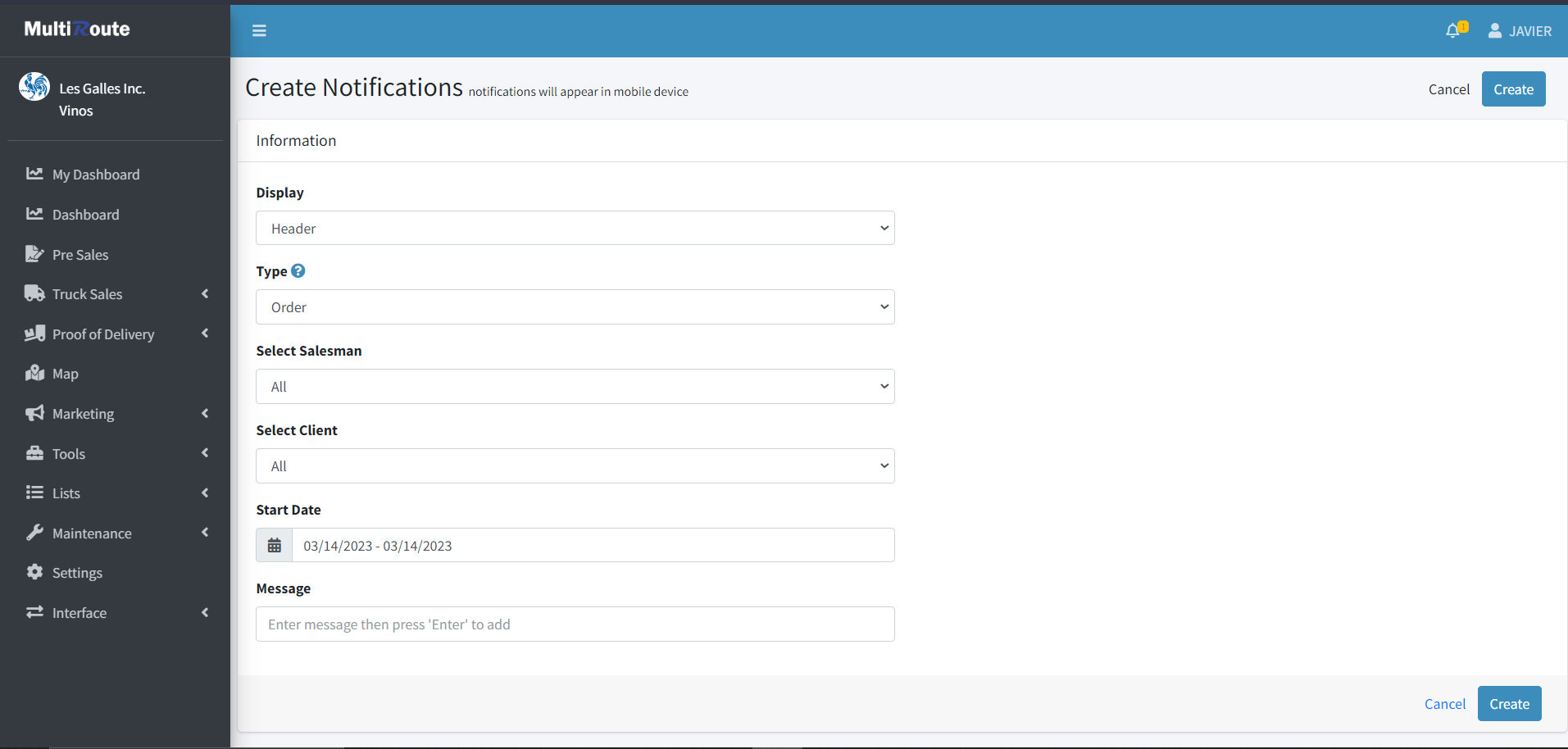
When creating a notification, users can specify where it should be displayed, the type of notification, which salesmen and customers it should be shown to, and the date it should be displayed. By customizing these options, users can ensure their notifications are displayed only to the intended audience and at the appropriate time.
Display options:
Header: A message is displayed at the top of the mobile device.Footer: A message is displayed at the bottom of the mobile device.Screen: A file is displayed on the user's screen.Any: A message is displayed anywhere on the screen, from the former 3 options.
Other notification options
If the user needs to view a message, they can do so by selecting View Message, which will display the message on screen.

By pressing the triple dot icon ••• on the right of an existing notification, the user has the options to view the notification's details by using Detail, modify the notification through Edit, and Delete to remove the notification.
In the Detail page, the user can view the notification's information such as Display, notification Type, SalesmanId displayed to, Associate/Client, Start Date, and Messages for the message(s) contents.

In the Edit page, the user can edit the notification's details such as the notification Type, Display, Salesmen it'll be displayed to, Client, Start Date, and Messages to add a message or modify an existing one.
