Quotas
In the Quotas tab, the user can assign a quota to the mobile users, and create or modify an existing quota. By pressing the triple dot icon ••• on the right of an existing quota, the user has the options to modify the quota using Edit, Activate Quota or Disable Quota depending if the quota is respectively enabled or disabled, and Delete to remove the quota.
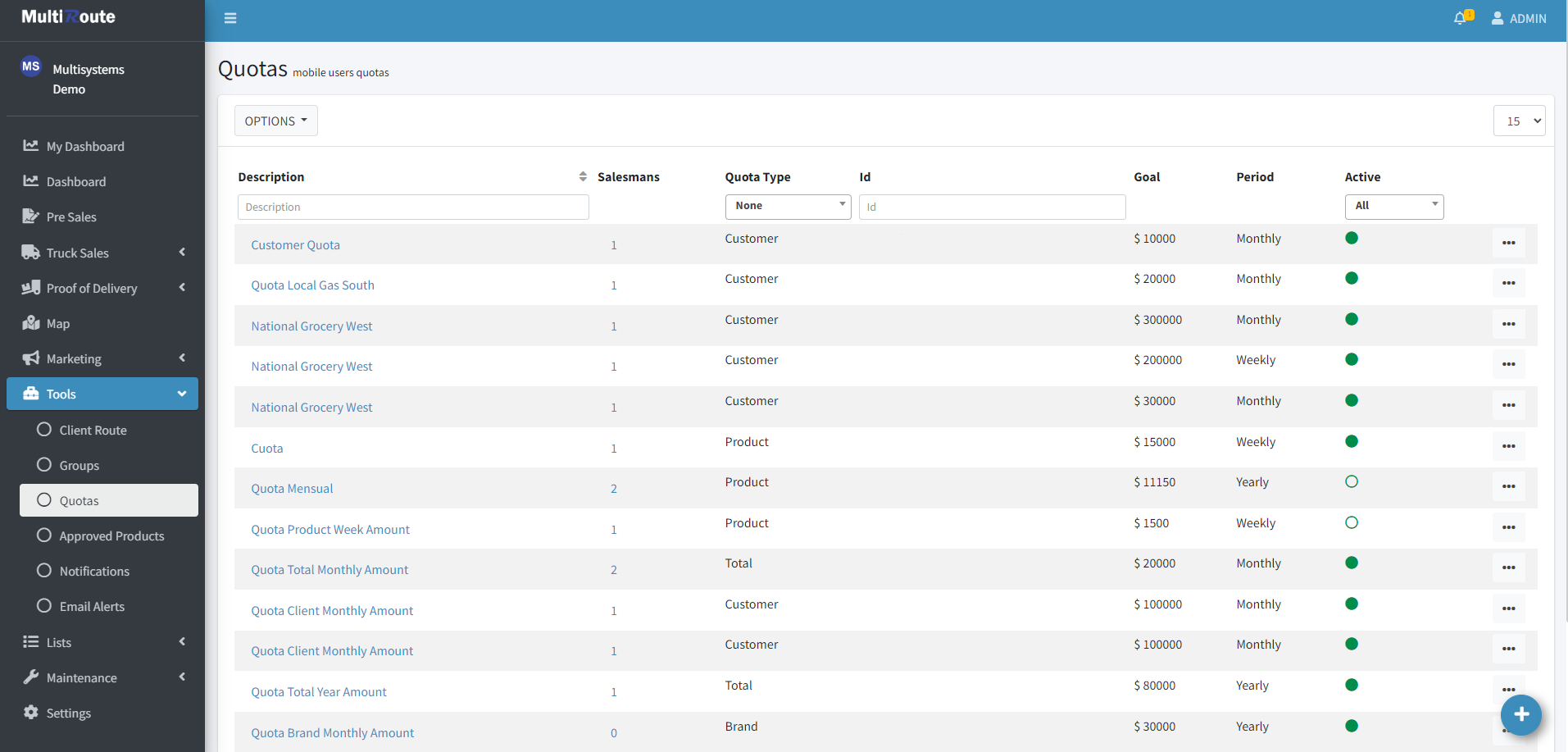
To view a quota, the user must _click on the quota they wish to see, which will display its information on the Information tab. On the Sales Progress tab, the progress of the quota can be viewed along with the salesmen's respective completion percentage.


To edit a quota, the user can press Edit on the triple dot icon ••• or Edit Quota while viewing the quota's information. After modifying the information shown on screen, the changes can be saved by clicking on Save Quota.

To create a new quota, the user can click the blue icon on the bottom-right corner of the screen. This will take the user to a page where they can enter the desired Quota Information in order to create the new quota. By clicking Create Quota, the user can confirm the creation of the new quota, which will appear on the list.
